The following appeared in the Summer 98 issue of Adobe magazine.
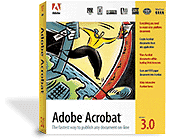
Choosing the right options.
When you use Distiller, you have to keep it from optimizing your document for online publication (which it does by default). This necessitates a walk through the four panels of Distiller's Job Options dialog box - to get there, choose Job Options from the Distiller menu.
General panel: Choose Acrobat 3.0 from the Compatibility pop-up menu. In my opinion, you should also turn on the ASCII Format option (this makes it easier to transfer the PDF from one platform to another).
Compression panel: If you want a convenient, easy-to-remember rule, turn off everything in this panel. But you can get a smaller PDF without any loss in quality by picking and choosing. Turn off all down/ subsampling options to keep your image quality high. Turn off the automatic compression for color and grayscale images. If you do want to compress the images for any reason, use Manual and set it to ZIP (8bit) or LZW (8-bit), which are lossless; otherwise, turn off manual compression. You can also leave on manual compression for monochrome images as well as for text and line art; all of these compression schemes are lossless. (See "The Squeeze Is On" on page 35 for more information.) Acrobat's downsampling and JPEG compression options are often fine for PDFs intended primarily to be viewed on-screen, but remember, we're preparing a file for printing, not for publishing on the Web or on a CD-ROM.
Font Embedding panel: Turn on the Embed All Fonts option, and turn off the Subset Fonts Below option.
Advanced panel: If your publication contains CMYK TIFF images, make sure you turn off Convert CMYK Images to RGB. If you plan to print your publication using an OPI server, turn on the Preserve OPI Comments option. Turn on the Preserve Overprint Settings and Preserve Halftone Screen Information options. Choose Preserve from the Transfer Functions pop-up menu, and choose Preserve from the Under Color Removal/Black Generation pop-up menu. In the Color Conversion section of the dialog box, turn on the Unchanged option.
To ensure that Distiller can find all of your fonts, choose Font Locations from the Distiller menu. In the Font Locations dialog box, add all of the folders on your system that contain fonts you want embedded in your PDFs.
Creating a "print-ready" PDF.
When you print your document to disk as PostScript (the method you use to do this varies from application to application), select options as if you were printing the pages to your final output device (that is, an imagesetter). Choose the PPD of the printer you plan to use, and the paper size and orientation you plan to print on. If you're working with color, specify color separations, adding any printer's marks (crop, bleed, and registration marks) and page information you want.